Cinema 4D for Minecraft (C4D): Mastering 3D Animations is more than just a technical guide; it’s a gateway to unlocking the full potential of your Minecraft creativity. Forget about clunky, pixelated animations. Imagine bringing your wildest Minecraft creations to life with smooth, professional-looking 3D animations that will leave your viewers in awe.
This guide will take you on a journey from the basics of setting up your C4D environment to mastering advanced animation techniques like motion blur and particle effects. We’ll delve into the intricacies of modeling, texturing, and lighting to ensure your Minecraft animations are not only visually stunning but also true to the game’s unique aesthetic.
Introduction to Cinema 4D for Minecraft (C4D)
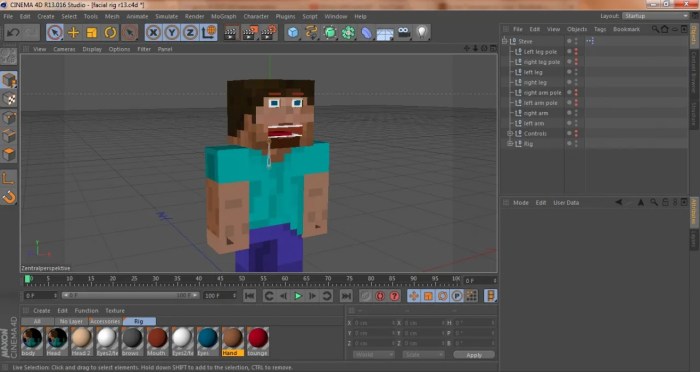
Cinema 4D (C4D) is a powerful 3D modeling, animation, and rendering software that can be used to create stunning visuals for Minecraft. By leveraging the capabilities of C4D, you can bring your Minecraft creations to life with realistic animations, dynamic camera movements, and captivating special effects.
Benefits of Using C4D for Minecraft Animations
C4D offers a multitude of advantages for crafting high-quality Minecraft animations, setting it apart from other animation tools.
- Advanced Modeling Tools:C4D provides a comprehensive suite of modeling tools that allow you to create intricate and detailed Minecraft structures, characters, and objects. This enables you to achieve a level of realism and precision that is difficult to replicate using other methods.
For example, you can create complex models with multiple polygons and refine their shapes with sculpting tools.
- Intuitive Animation System:C4D’s animation system is user-friendly and intuitive, allowing you to create smooth and dynamic animations with ease. You can animate objects using keyframes, motion paths, and various other techniques. For example, you can create realistic walking animations for your Minecraft characters or simulate the movement of flowing water.
- Realistic Rendering:C4D offers a range of rendering engines that enable you to produce photorealistic visuals. You can control lighting, shadows, and materials to create immersive and visually appealing animations. This allows you to showcase your Minecraft creations in their full glory, capturing the essence of the game’s world.
- Extensive Plugin Ecosystem:C4D boasts a vast library of plugins that extend its functionality. These plugins offer specialized tools for tasks such as character rigging, particle effects, and procedural generation, enhancing your creative possibilities. For example, you can use plugins to create dynamic explosions or simulate the growth of vegetation.
- Integration with Other Software:C4D integrates seamlessly with other software applications, including popular video editing programs like Adobe After Effects. This enables you to import your C4D animations into other platforms for post-processing and final rendering.
Key Features of C4D for Minecraft Animation
C4D incorporates a number of features that are particularly relevant to Minecraft animation.
- Block-Based Modeling:C4D’s modeling tools are well-suited for working with block-based structures. You can easily create Minecraft-style buildings, landscapes, and objects by utilizing its primitives, boolean operations, and other modeling techniques.
- Texture Mapping:C4D allows you to apply textures to your models, creating realistic surfaces and details. This is crucial for capturing the distinct textures of Minecraft blocks and materials.
- Motion Graphics Tools:C4D offers a wide array of motion graphics tools that are ideal for creating dynamic camera movements and visual effects. This allows you to add a cinematic flair to your Minecraft animations.
- Particle Systems:C4D’s particle systems enable you to create realistic effects like smoke, dust, and water. This can be used to enhance the visual appeal of your animations and create immersive environments.
Setting up Your C4D Environment
Preparing your Cinema 4D workspace for Minecraft animation is essential to streamline your workflow and maximize efficiency. This section details the steps involved in importing Minecraft models and textures into C4D, as well as configuring C4D settings to optimize your animation process.
Importing Minecraft Models and Textures
Importing Minecraft models and textures into C4D is a crucial step in creating Minecraft animations. The process involves using the appropriate file formats and ensuring compatibility between Minecraft and C4D.
- Minecraft Model Formats:Minecraft models are typically stored in the `.json` format, which contains the model’s geometry, textures, and animations. You can extract these models from Minecraft using tools like Blockbench or ModelAnimator.
- Importing into C4D:Once you have your Minecraft model in `.json` format, you can import it into C4D using the “Import” function. C4D supports importing `.json` files, and you can then access the model’s geometry and textures.
- Texture Mapping:Minecraft textures are typically in `.png` format and are applied to the model’s geometry. You can import these textures into C4D and assign them to the corresponding parts of the model.
- Material Settings:Once you have imported the textures, you can adjust the material settings in C4D to achieve the desired look for your Minecraft animation. This might involve tweaking the texture’s color, brightness, and other properties.
Configuring C4D Settings
Optimizing C4D settings for Minecraft animation can significantly enhance your workflow and improve animation quality.
- Render Settings:C4D offers various render settings that can be adjusted for optimal Minecraft animation. For example, you can adjust the resolution, frame rate, and anti-aliasing settings to achieve the desired level of detail and smoothness in your animation.
- Viewport Settings:Configuring viewport settings, such as the background color and grid size, can improve your workspace’s visual clarity and ease of navigation.
- Keyboard Shortcuts:Customize keyboard shortcuts to speed up your workflow. Common shortcuts include those for selecting objects, moving them, rotating them, and scaling them.
- Plugins:Several plugins can enhance your Minecraft animation workflow in C4D. For instance, plugins like “Minecraft Tools” can streamline the process of importing and working with Minecraft models and textures.
Modeling and Texturing
Minecraft’s blocky aesthetic offers a unique challenge for 3D modeling, requiring a specific approach to creating assets that seamlessly integrate into the game’s world. This section explores techniques for crafting custom 3D models and applying textures that faithfully capture the Minecraft style, ultimately allowing you to bring your creative visions to life within the game.
Creating Custom 3D Models
Crafting custom 3D models for Minecraft using Cinema 4D requires a mindful approach to geometry and topology. Minecraft’s distinct blocky design demands models with simple, clean shapes and a limited number of polygons.
- Start with Basic Primitives:Begin by utilizing basic primitives like cubes, spheres, cylinders, and planes. These provide a solid foundation for building more complex shapes.
- Extrude and Bevel:Employ extrusion and beveling tools to add depth and detail to your models. These techniques allow you to create realistic edges and subtle variations in shape, enhancing the visual appeal of your creations.
- Optimize for Performance:Minecraft is a resource-intensive game. Ensure your models are optimized for performance by minimizing polygon count and utilizing efficient topology. Consider using techniques like edge loops and subdivision surfaces to maintain smooth curves while keeping the polygon count manageable.
Texturing Models
Applying textures is crucial for giving your models a distinct look and feel. Minecraft uses a specific texture format and resolution, which needs to be considered when creating textures for your custom models.
- Texture Resolution:Minecraft uses 16×16 pixel textures for its blocks. This resolution provides a good balance between detail and performance. It’s important to adhere to this resolution when creating textures for your custom models. Using larger textures might lead to performance issues within the game.
- Color Palette:Minecraft’s blocky aesthetic is closely tied to its color palette. It’s essential to use colors that align with the game’s established style. This ensures that your custom models blend seamlessly with the existing environment.
- Texture Mapping:Apply textures to your models using UV mapping techniques. This involves assigning texture coordinates to the model’s surface, ensuring that the texture is applied correctly and smoothly.
Integrating Custom Models and Textures
Once you’ve created your models and textures, you’ll need to integrate them into your Minecraft world. This process involves converting the C4D files into a format that Minecraft can recognize.
- Exporting Models:Export your models from Cinema 4D in a format that is compatible with Minecraft, such as OBJ or FBX. These formats are widely supported by various 3D modeling software and can be easily imported into Minecraft using dedicated tools.
- Texture Conversion:Minecraft uses a specific texture format, typically PNG. Convert your textures to this format and ensure they are named and organized appropriately for integration into the game.
- Using Modding Tools:Several tools and mods are available to facilitate the integration of custom models and textures into Minecraft. These tools provide a user-friendly interface for importing, placing, and managing your custom assets within the game.
Animation Basics

Bringing your Minecraft creations to life in Cinema 4D requires understanding fundamental animation principles. These principles help you create dynamic and engaging animations that capture the essence of Minecraft’s blocky world. This section delves into the key concepts of animation within Cinema 4D, covering character animation, object animation, and camera movements.
We’ll explore how to use keyframing and motion paths to achieve smooth and believable animations, enhancing the visual storytelling in your Minecraft creations.
Keyframing and Motion Paths
Keyframing is the cornerstone of animation in Cinema 4D. It involves setting specific positions, rotations, and scales for objects or characters at different points in time. These points are called “keyframes,” and they define the animation’s trajectory.Motion paths provide a visual representation of an object’s movement over time.
They allow you to easily control the path and speed of an object’s movement, adding a sense of fluidity and realism to your animations.
Keyframing and motion paths are fundamental tools for creating dynamic and engaging animations in Cinema 4D.
Character Animation
Character animation involves bringing life to your Minecraft characters by animating their movements, expressions, and interactions. You can achieve this by keyframing different body parts, such as arms, legs, and heads, to create a wide range of poses and actions.For example, to animate a character walking, you would set keyframes for the legs and arms at different intervals, creating a cycle of motion.
To add more realism, you can use motion paths to guide the character’s movement and create subtle variations in their walking pattern.
Object Animation
Object animation encompasses the movement and interaction of inanimate objects within your Minecraft scenes. You can animate objects to perform actions such as opening doors, rotating wheels, or falling blocks.Similar to character animation, keyframing plays a crucial role in object animation.
You can set keyframes for an object’s position, rotation, and scale to define its movement over time. For instance, to animate a door opening, you would set keyframes for the door’s rotation, starting from a closed position and ending at an open position.
You can use motion paths to guide the door’s opening movement and create a smooth and realistic animation.
Camera Movement
Camera movement is essential for directing the viewer’s attention and creating a sense of depth and immersion in your animations. You can animate the camera to pan, tilt, zoom, and track objects, providing a dynamic perspective on your Minecraft scenes.Keyframing is used to control the camera’s position, rotation, and zoom level at different points in time.
This allows you to create smooth and controlled camera movements, enhancing the visual storytelling and engaging the viewer’s interest.For example, you could animate the camera to follow a character as they walk through a Minecraft landscape, or zoom in on a specific object to highlight its details.
Lighting and Rendering
Lighting plays a crucial role in enhancing the visual appeal and realism of Minecraft animations. Proper lighting can create depth, mood, and atmosphere, making your animations more captivating and immersive. This section delves into the importance of lighting and explores techniques for setting up realistic and visually appealing lighting in Cinema 4D.
It also guides you through the process of rendering Minecraft animations using C4D’s powerful rendering engine.
Setting Up Realistic Lighting
Realistic lighting is essential for creating believable Minecraft animations. Here’s how you can set up effective lighting in C4D:
Understanding Light Types
Cinema 4D offers various light types, each with unique properties. Common types include:
Point Lights
Emit light uniformly in all directions, simulating a light bulb or a small, concentrated light source.
Spot Lights
Emit light within a defined cone, mimicking spotlights or flashlights.
Directional Lights
Represent parallel rays of light, simulating the sun or distant light sources.
Area Lights
Emit light from a surface, creating softer shadows and more realistic illumination.
Positioning and Intensity
The position and intensity of lights significantly impact the overall lighting scheme. Experiment with different placements to achieve desired effects. For instance, placing a point light above a character can create a warm, overhead glow, while a directional light from the side can cast dramatic shadows.
Color and Temperature
Color and temperature influence the mood and atmosphere of your animation. Using warm colors like orange or yellow can create a cozy feeling, while cool colors like blue or purple can evoke a sense of mystery or coldness.
Shadows
Shadows add depth and realism to your animations. Experiment with different shadow settings to achieve the desired look. You can adjust shadow softness, intensity, and color to create subtle or dramatic effects.
Ambient Light
Ambient light is a soft, general illumination that fills the scene. It helps to brighten up areas that are not directly lit by other light sources. You can adjust the ambient light color and intensity to create different moods.
Rendering Minecraft Animations
Cinema 4D’s rendering engine allows you to create high-quality images and animations from your 3D models. Here’s a breakdown of the rendering process:
Choosing a Renderer
Cinema 4D offers multiple renderers, each with its strengths and weaknesses. The most commonly used renderers include:
Standard Renderer
The default renderer in Cinema 4D, suitable for basic rendering tasks.
Physical Renderer
A more advanced renderer that simulates real-world lighting and materials, resulting in photorealistic images.
Arnold Renderer
A powerful, industry-standard renderer known for its high-quality results and speed.
Render Settings
Before rendering, you need to configure the render settings to achieve the desired output. These settings include:
Resolution
The size of the rendered image in pixels. Higher resolution images require more processing time but produce sharper results.
Output Format
The file format for the rendered image, such as PNG, JPEG, or TIFF.
Render Passes
Separate render layers that allow you to isolate different elements of your scene, such as shadows, reflections, or textures.
Rendering
Once the render settings are configured, you can start the rendering process. This can take time, depending on the complexity of your scene and the chosen render settings.
Post-Processing
After rendering, you can further enhance your images or animations using post-processing techniques. This can include adjusting colors, adding effects, or compositing multiple images.
Advanced Techniques
Taking your Minecraft animations to the next level requires mastering advanced techniques that add depth, realism, and visual appeal. This section will explore key techniques, including motion blur, depth of field, and particle effects, to enhance your Minecraft animations. We’ll also discuss how to optimize render settings for achieving high-quality output.
Cinema 4D for Minecraft (C4D) is your secret weapon for crafting epic, professional-looking animations. Learn the ropes of 3D modeling, lighting, and animation, and you’ll be able to bring your Minecraft creations to life in ways you never thought possible.
Whether you’re building a sprawling castle or a whimsical village, Cinema 4D empowers you to create stunning visuals. For more inspiration and tips on 3D Minecraft Animation and Art, check out this awesome resource: 3D Minecraft Animation and Art.
With the right tools and knowledge, you can turn your Minecraft dreams into reality with Cinema 4D.
Motion Blur
Motion blur simulates the effect of objects moving quickly, creating a sense of speed and dynamism. In Minecraft animations, this can be particularly effective for portraying fast-moving entities like mobs or players.
- Enabling Motion Blur:In Cinema 4D, motion blur is typically enabled in the render settings. You’ll find options for controlling the amount and quality of motion blur, allowing you to fine-tune the effect to your liking.
- Applying Motion Blur:Motion blur is applied to objects that are in motion. The more pronounced the movement, the stronger the motion blur effect. You can adjust the motion blur settings for individual objects or the entire scene.
- Optimizing Motion Blur:Motion blur can be computationally intensive, especially for complex scenes. Consider using lower-resolution motion blur or adjusting the quality settings to optimize render times without sacrificing visual quality.
Depth of Field
Depth of field creates a realistic sense of perspective by blurring objects that are farther away from the camera. This technique focuses attention on the foreground while subtly blurring the background, enhancing the overall depth and realism of your animation.
- Creating Depth of Field:In Cinema 4D, you can create depth of field using the “Depth of Field” effect. This effect allows you to define the focus plane, aperture, and other parameters to control the degree of blurring.
- Applying Depth of Field:Depth of field is typically applied to the entire scene. You can adjust the focus plane and other settings to create a desired level of blurring. For example, you might choose to focus on a player character while blurring the surrounding environment.
- Utilizing Depth of Field for Emphasis:Depth of field can be used to draw attention to specific elements in your animation. By focusing on a particular object or character, you can create a sense of importance or emphasize a key moment in the narrative.
Particle Effects
Particle effects add dynamism and visual interest to your Minecraft animations. These effects can simulate things like smoke, fire, explosions, and water, creating a more immersive and engaging experience.
- Creating Particle Systems:Cinema 4D provides tools for creating and customizing particle systems. You can define parameters like particle size, color, velocity, and lifespan to create a wide range of effects.
- Integrating Particle Effects into Scenes:Once you’ve created a particle system, you can integrate it into your scene by placing it at the desired location. You can also adjust the particle system’s properties to match the specific environment and context of your animation.
- Using Particle Effects for Storytelling:Particle effects can be used to enhance storytelling by adding visual cues or conveying emotions. For example, a cloud of smoke could signify a fire, while a flurry of sparks could represent a magical effect.
Optimizing Render Settings
Achieving high-quality render output requires careful optimization of render settings. These settings control factors like resolution, anti-aliasing, and rendering quality, impacting both the visual quality and render times.
- Resolution:Higher resolution renders produce sharper and more detailed images. However, they also require more processing power and time. Choose a resolution that balances visual quality with your rendering capabilities.
- Anti-aliasing:Anti-aliasing smooths out jagged edges and reduces artifacts, improving the overall visual quality. Experiment with different anti-aliasing techniques to find the best balance between quality and performance.
- Rendering Quality:Rendering quality settings control the level of detail and realism in your renders. Higher quality settings produce more realistic results but take longer to render. Choose a quality setting that aligns with your desired visual style and rendering time constraints.
Exporting and Importing
Now that you’ve mastered the art of animating in Cinema 4D, it’s time to bring your creations to life in Minecraft! This section guides you through exporting your C4D animations in a format compatible with Minecraft and importing them seamlessly.
Exporting Animations for Minecraft
Minecraft supports a limited range of animation formats. Therefore, exporting your C4D animation requires a specific workflow to ensure compatibility.The most common and reliable way to export C4D animations for Minecraft is using the FBX format. This format is widely supported by various 3D software, including Minecraft mod tools.When exporting your animation in FBX format, ensure that:* Animation is baked:This means converting all keyframes into static positions and rotations for each frame.
This ensures the animation plays smoothly in Minecraft.
Scale is adjusted
Minecraft uses a different unit system than C4D. Therefore, scaling your model to match Minecraft’s scale is crucial.
Export settings are optimized
Select appropriate settings to minimize file size while maintaining animation quality.
Exporting your animation as FBX with baked animation, adjusted scale, and optimized settings is crucial for smooth playback in Minecraft.
Importing Animations into Minecraft, Cinema 4D for Minecraft (C4D): Mastering 3D Animations
Importing your C4D animation into Minecraft involves using external tools and mods. Several popular options exist, each with its strengths and limitations.
- Minecraft Animation Mod:This mod allows importing FBX animations and applying them to entities or blocks. It provides a user-friendly interface for managing and controlling animations within Minecraft.
- Blockbench:This free and open-source software is specifically designed for creating Minecraft models and animations. It supports importing FBX animations and offers advanced features for customizing and optimizing them for Minecraft.
- Custom Model Data (CMD):This feature allows creating custom animations for specific blocks or entities using JSON files. While more complex than using a mod, it offers greater control and flexibility for advanced animations.
Choosing the right import tool depends on your project’s complexity and your preferred workflow.
Examples and Case Studies
The world of Minecraft animation is teeming with creativity, and Cinema 4D stands as a powerful tool for bringing these visions to life. To better understand the potential of C4D for Minecraft animation, let’s explore some impressive examples and analyze the techniques behind their success.
Examples of Impressive Minecraft Animations
These examples showcase the diversity and quality that can be achieved with C4D in the realm of Minecraft animation.
- “Minecraft: The Movie” Fan Trailer: This fan-made trailer, crafted using C4D, captured the essence of Minecraft’s world and characters with impressive detail. The animation seamlessly blends cinematic storytelling with the iconic blocky aesthetic of Minecraft, showcasing the potential of C4D to create engaging narratives within the game’s universe.
The trailer utilized advanced techniques such as dynamic camera movements, realistic lighting, and meticulous texturing to achieve a high level of visual fidelity.
- “Minecraft: The End” Animated Short: This short film, created by a talented animator, dives into the epic battle against the Ender Dragon, a pivotal moment in Minecraft’s lore. The animation employs C4D’s robust features to bring the intense action and epic scale of the battle to life.
The animator used dynamic physics simulations, particle effects, and intricate character animation to capture the raw power and intensity of the fight.
- “Minecraft: The Story of Steve” Animated Series: This series, created by a dedicated team of animators, tells the story of Steve, the iconic protagonist of Minecraft, through a series of captivating episodes. The series utilizes C4D to create expressive character animation, vibrant environments, and compelling storytelling.
The team implemented advanced techniques such as facial animation, motion capture, and intricate lighting to bring Steve and his adventures to life in a way that resonates with Minecraft players.
Analyzing Techniques and Strategies
The success of these animations lies in the skillful application of C4D’s features, coupled with creative vision and technical expertise.
- Leveraging C4D’s Tools: C4D provides a comprehensive set of tools that are particularly well-suited for Minecraft animation. Animators utilize its intuitive modeling tools to create accurate representations of Minecraft blocks and structures, its powerful animation features to bring movement and life to characters and environments, and its advanced rendering capabilities to achieve stunning visual fidelity.
- Minecraft-Specific Techniques: Minecraft’s unique blocky aesthetic requires specialized techniques to create animations that are both visually appealing and true to the game’s style. Animators often use custom shaders to achieve the characteristic pixelated look of Minecraft blocks, while also employing techniques like motion blur and depth of field to create a sense of depth and realism.
- Storytelling and Character Development: Effective Minecraft animations go beyond mere visuals. They utilize compelling storytelling, well-developed characters, and engaging narratives to captivate audiences. Animators often incorporate elements of humor, action, and drama to create a rich and immersive experience.
Impact and Potential of C4D for Minecraft Animation
C4D’s influence on the Minecraft animation landscape is undeniable.
- Raising the Bar for Quality: C4D has enabled animators to push the boundaries of what’s possible in Minecraft animation, creating stunning visuals, compelling narratives, and immersive experiences that were previously unimaginable.
- Expanding Creative Possibilities: C4D’s versatility and power provide animators with a vast range of creative possibilities. They can bring to life complex characters, intricate environments, and dynamic action sequences, all within the familiar world of Minecraft.
- Growing Community and Collaboration: The rise of C4D for Minecraft animation has fostered a vibrant community of creators, sharing techniques, resources, and inspiration. This collaborative spirit is driving innovation and pushing the boundaries of what can be achieved with Minecraft animation.
Resources and Tools
Mastering Cinema 4D for Minecraft animation requires access to the right resources and tools. This section will guide you through essential learning materials, plugins, and software that can enhance your animation workflow.
Recommended Learning Resources
Learning resources play a vital role in mastering Cinema 4D for Minecraft animation. They provide a structured path to understanding the software’s functionalities and techniques.
- Official Cinema 4D Tutorials:The official Maxon website offers a vast library of tutorials covering various aspects of Cinema 4D, from beginner-level introductions to advanced techniques. These tutorials provide step-by-step guidance and real-world examples.
- YouTube Channels:Numerous YouTube channels specialize in Cinema 4D tutorials. Some popular channels include:
- C4D Academy:Offers comprehensive tutorials on various topics, including character animation, modeling, and rendering.
- Borodante:Provides tutorials on advanced techniques, including procedural modeling and shaders.
- Cineversity:Features tutorials from industry professionals, covering a wide range of Cinema 4D applications.
- Online Courses:Platforms like Udemy and Skillshare offer comprehensive courses on Cinema 4D and Minecraft animation. These courses often include structured lessons, assignments, and feedback from instructors.
- Books:Several books provide in-depth coverage of Cinema 4D and its applications. These books serve as valuable references and offer insights into advanced techniques.
Essential Plugins
Plugins extend Cinema 4D’s capabilities, offering specialized tools and features. These plugins can streamline your workflow and enhance your animations.
- Minecraft Tools:Plugins like “Minecraft Tools” and “Minecraft Importer” facilitate the import and export of Minecraft models and textures into Cinema 4D. These plugins simplify the process of integrating Minecraft assets into your animations.
- Modeling and Texturing Plugins:Plugins like “MeshTools” and “Substance Painter” provide advanced modeling and texturing capabilities, allowing you to create intricate and realistic assets for your Minecraft animations.
- Animation and Rigging Plugins:Plugins like “Character Animation Toolkit” and “MoGraph” offer tools for character animation, rigging, and motion graphics. These plugins streamline the process of creating dynamic and engaging animations.
Complementary Software
Beyond Cinema 4D, several software tools can enhance your Minecraft animation workflow. These tools complement Cinema 4D’s functionalities, providing additional capabilities.
- Blender:A free and open-source 3D software that offers a wide range of features, including modeling, animation, and rendering. Blender can be used as a complementary tool for creating Minecraft assets or experimenting with different techniques.
- Adobe Photoshop:A powerful image editing software that can be used for creating textures, manipulating images, and compositing your animations.
- After Effects:A motion graphics software that can be used for adding visual effects, compositing, and creating dynamic transitions in your animations.
Online Communities
Online communities provide a platform for sharing knowledge, seeking assistance, and connecting with other Cinema 4D and Minecraft animators. These communities foster collaboration and provide valuable insights.
- Maxon Forum:The official Maxon forum offers a dedicated space for discussing Cinema 4D topics, seeking support, and sharing projects.
- Reddit:Subreddits like r/Cinema4D and r/Minecraft offer active communities where users share tutorials, tips, and projects.
- Discord Servers:Several Discord servers cater to Cinema 4D and Minecraft animation communities, providing a platform for real-time discussions and collaborative projects.
Closing Summary: Cinema 4D For Minecraft (C4D): Mastering 3D Animations

So, are you ready to ditch the clunky, pixelated animations and embrace the power of Cinema 4D for Minecraft? This guide provides the roadmap to transforming your Minecraft creations into breathtaking 3D masterpieces. Get ready to unleash your creativity and push the boundaries of what’s possible in the world of Minecraft animation.